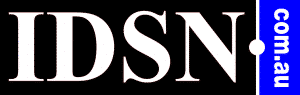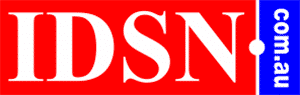4 Computer Problems That You Can Fix Yourself
You may have encountered some issues with your computer while doing serious work. Imagine that you are preparing a presentation, and your computer crashes unexpectedly. How will you react? You will obviously feel frustrated and search for computer repairs near me to get your computer working again as soon as possible.
There is, however, another alternative you might not have considered. By remaining composed and possessing some expertise, it's possible to remedy the most prevalent computer problems by yourself with ease. Interestingly, the resolutions we suggest are entirely costless.
General Slowdown
Many computer users complain that their PC is "running slowly". This refers to the time it takes for the PC to boot from a USB stick, load a program, or do just about anything else. Following are some of the examples that can cause this problem:
- Too Many Apps & Programs Running
- Not Enough Storage Space
- Your PC Is Infected with a Virus
- Your PC Is Too Old
- Overheating
- Outdated drivers
Encountering this problem can cause a significant waste of time as it has the potential to impact various programs and functions on your computer negatively, ultimately hindering your ability to be productive.
Technical issues can significantly hinder the corporate world, but various solutions are available to address and avoid them.
Solution
When a PC slows down, it's usually because specific programs or processes use too much of its hardware resources, such as RAM, CPU, or hard drive space. This can happen if the resources aren't properly distributed.
If a program uses too many resources on your computer, it can cause the operating system to struggle and result in slowdown issues like input lag. Checking Task Manager can help identify the program causing this issue.
To check how much of your computer resources are being used, go to Task Manager by right-clicking on the taskbar.On the window's top menu, click the "Performance" tab. If the values are close to 100%, you should close any unnecessary programs to improve your computer's performance. It's best to only open programs you currently use to keep your computer running smoothly.
The Screen is Black
Another common problem people encounter is when they switch on their computer, but the screen is blank. There may be a problem with the screen's connection to the computer. The other reasons include:
- Connector issue with the monitor
- Display device/adapter problems
- Faulty system update
Solution
To begin troubleshooting, ensure that the monitor is connected to a power source and that the connection between the monitor and computer is stable. In the case of a laptop, it's advisable to seek help from a professional as there could be damage to internal wiring.
The Screen is Frozen
If your computer freezes while working, restarting it may be your only solution, but doing so can result in losing data. Then what is the solution? Before considering potential solutions, it is essential to understand the root cause of this issue.
The following can be a sign of Freezing:
- Your computer does not have enough RAM,
- There are conflicts within the registry
- Some files may be corrupted or missing
- There could be spyware present.
Solution
To avoid further freezing of the system, We suggest to press and hold the power button until the computer shuts down completely. After restarting, take necessary measures to clean up the system and ensure its smooth functioning.
Strange Noises
Has your laptop been producing excessive noise recently? Although there may be various factors contributing to a noisy laptop, the few underlying causes include:
- Dust
- The faulty motor of the cooling fan
- Complex disc problem and more
Solution
The primary reason for noise in laptops is dust. Dust can harm your laptop in multiple ways, such as blocking the fan and resulting in louder noises. That is why we suggest to clean the cooler to prevent any issues regularly.
Secondly, If the cooling fan's motor is causing noise in your laptop, you may need to replace or fix it.
Conclusion: We tried to give you some essential solutions to common problems; however, if you are facing any significant issues instead of searching online for "how to fix my computer," we highly recommend you contact a professional Computer repair technician.