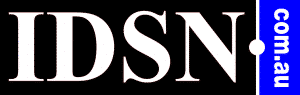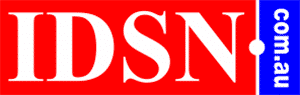Troubleshooting Tips for a Slow Computer
A common situation that everyone encounters is when their computer suddenly becomes slow. This is when doing basic tasks like opening a window or loading a website becomes frustrating and time consuming.
If you've been facing problems with your computer recently and don't have time for computer repairs in Adelaide, then now is the time to take matters into your hands. However, if you don't want to lose important data, we suggest hiring a professional expert.
By doing so, you can improve the usability of your PC and avoid expressing frustration towards it.
Let's learn those few tips and tricks to fix a slow computer.
Tips to Fix a Slow Computer or PC
Simply restarting your computer repeatedly may not be the only solution to fix a slow computer. If your computer crashes when you attempt to run multiple programs, it may be necessary to learn some additional techniques.
- Make Sure Your Computer is Up-to-date: It's crucial to keep your computer updated with the most recent updates and services Microsoft offers if you want to guarantee peak performance. While Windows 10 automatically installs updates, it is recommended to check for updates to ensure timely installation manually. Installing updates can also resolve issues with slow performance caused by bugs that Microsoft has patched.
- Get Rid of Uninstall Programs: When you first buy, there are probably several pre-installed programs on a new PC. Some of these programs may run in the background without your knowledge, causing your computer to slow down. To get rid of unwanted programs, first, click on "Start", then navigate to "Control Panel", and finally select "Programs and Features". From there, you can scroll down the list and uninstall any programs that you don't use.
- Install Anti-virus Software: When left untreated, do you know malware infections can cause your computer to turn slow? This results in unexpected pop-ups, a noisy computer, and erratically starting programs. However, malware won't always be so obvious. According to Microsoft, the best strategy to combat viruses and malicious software is to run anti-virus and anti-malware software and keep it updated. Windows Security, for instance, is a feature of Windows 11 that scans your computer for malware and other threats.
- Examine Your Browser and Add-ons: If you are tired of your computer running slow, then all you need to ensure is you're using the most recent version of your web browser. To prevent browser hacking, remove any unnecessary add-ons and extensions from your browser. Look for a menu named Add-ons or Extensions in your browser settings to easily view and delete the ones you no longer need.
- Get More Hard Disk Storage Space: No matter how well-maintained your computer might be, full storage drives can result in a PC running slow. It often happens when you indulge in high memory-filling activities like video recording, installing and playing heavy games. Hence, if you want to eliminate the slow computer problem, you must invest in expensive drives that come with more than one terabyte, enabling the seamless preservation of numerous high-definition movies.
- Clean Up The Dust With a Vacuum: If you open up your computer, you might be shocked to see that it has accumulated a lot of dust. This dust prevents the air from moving inside, making your PC hot. It will obviously not function well when it is too hot. Therefore, you may remove all the dust that has accumulated within your PC by using a vacuum, a specialised tool. However, you must use caution to avoid touching anything important. Additionally, make sure the computer is off and disconnected for a time before you begin.
- Hardware Issues: If your computer is still slow even after trying everything, there might be a more serious problem, especially with your computer's hardware. These parts, like the motherboard, CPU, RAM, and hard drive, could be broken, causing the computer to run slowly. To inspect the real cause behind this failure, you can use the Ultimate Boost CD (UBCD), a special tool that can help determine if anything is wrong with the parts inside the computer. It can run tests to check if the hardware, like the screen or keyboard, works correctly.
Final Thoughts
While troubleshooting a slow computer might be irritating, you can efficiently identify and fix the underlying problems by using the advice in this article. If the problem persists, consider hardware upgrades or seek professional assistance like IDSN.